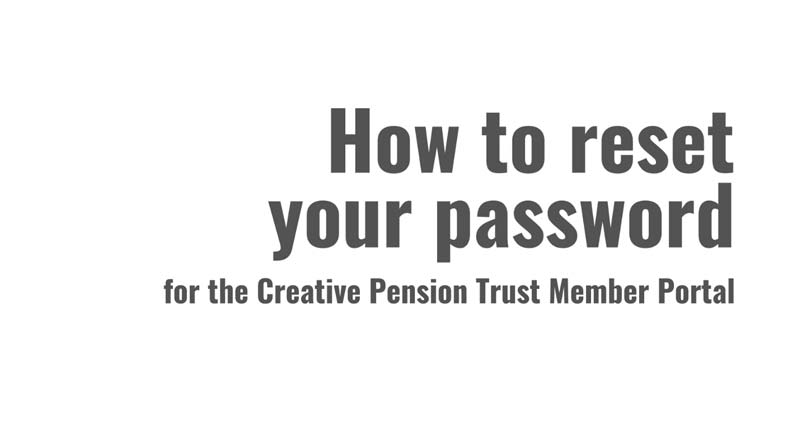If you’re looking for some help to reset your password for the Creative Pension Trust Member Portal, take a look at this short help video:
Summary
- Your account password can be reset from the Creative Pension Trust Member Portal login page
- You will need your current Username to hand and will need to answer one of your security questions
- Once these have been correctly provided, you will receive a new password by email
Your guide to the information on this page
Need to learn a little more?
You can easily reset your password from the Creative Pension Trust Member Portal login page.
Once you’ve accessed the Creative Pension Trust Member Portal from our website, click on the Forgotten Login Details link. Then:
- You will first be asked to Username and click Next
- Then you will be asked to answer a security question from those you selected when you logged into Creative Pension Trust Member Portal for the first time
- You’ll need to provide the answer to your security question exactly as you provided it, including any spaces and case sensitivity, then click Next
So long as your information is provided correctly, you will see a confirmation message and will receive anew password by email. If your answers do not match those we have on your account, you will have a limited number of attempts to retry, after which we will lock your account in order to protect it.
When you login using your new password for the first time, you will then be asked two additional security questions. Once you have successfully logged back into the Creative Pension Trust Member Portal, we recommend you update your password to a memorable and secure password.
It’s important to keep safe online. Remember, it’s always in your best interests to:
- Never share your password with anyone else – including Creative Pension Trust
- Never reuse a password you use elsewhere
- Choose a strong password, using upper and lower case letters, numbers and symbols
- Keep your password secure and consider using a ‘password locker’ app to secure all your private information, personal details and account information
When updating your information we will normally ask you to verify and confirm these changes by sending you a confirmation email. Once you have saved your details, be sure to check your inbox and click on the link provided to confirm your changes. Without a valid and up to date email address, you will not be able to confirm any changes with us.